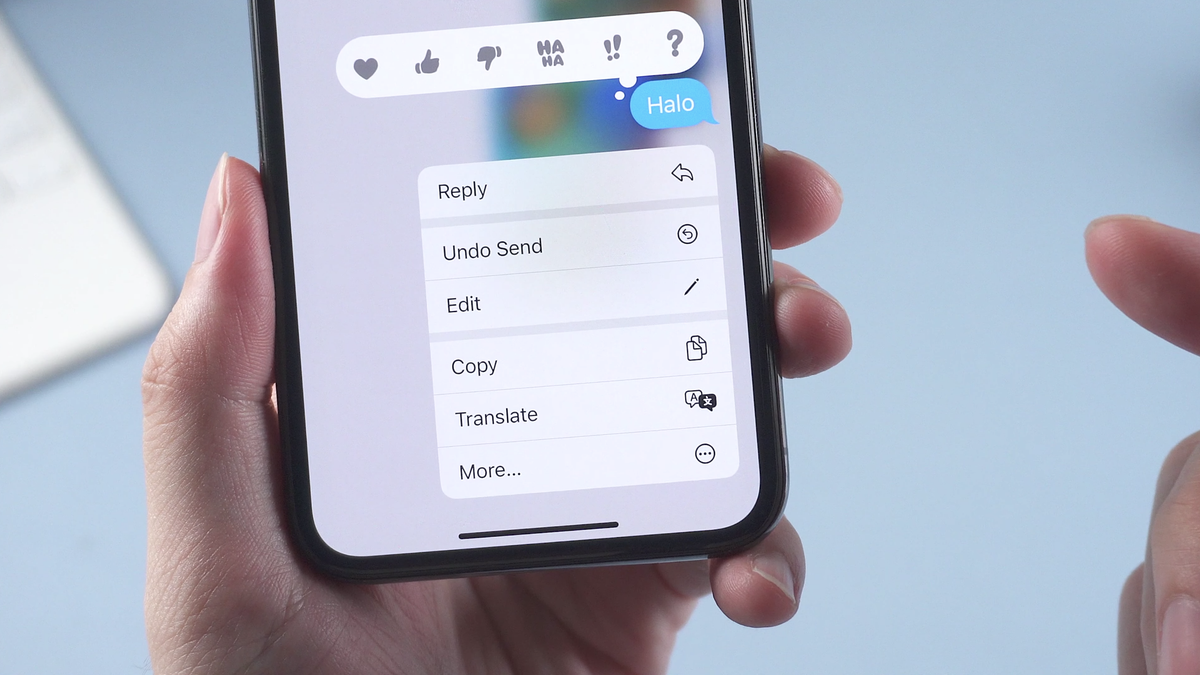Apple’s iOS 16 introduces some awesome new Messaging features: With the new update, you can recover deleted messages for up to 30 days, mark messages as unread to return to later, and you have more options for SharePlay than ever before. The two Messages features that made headlines, however, were the ability to edit and delete messages after they were sent. They’re convenient options for those of us who hit “send” too quickly, but, for some, they can also pose a serious problem. You can stop others from editing their messages to you, even if the solution isn’t particularly pleasant.
Let’s explore how these features work: When you send a message on an iPhone running iOS 16, a 15-minute timer is activated. In that window, you have the option to either edit that message, or to undo it entirely. Once that 15 minutes is up, the text is locked-in, just as all iMessages on iOS 15 and earlier are. There are obvious benefits to these two features. If you reread a message you sent and realize you made an embarrassing typo, you can quickly fix it so the receiver knows what you actually meant. If you send a message to the wrong person (which, at times, has horrific consequences), you can instantly retract it.
Apple is far from the first messaging provider to offer these features, either. Facebook Messenger allows you to unsend messages at any time, while apps like Telegram and Slack allow you to edit messages, as well. However, as iMessage is the go-to messaging service for iPhone users in the U.S., it is by far the largest platform to offer the features.
While most of us will use these features innocently and to make our conversations more clear, there is the potential for people to abuse these options, particularly when it comes to using text messages as evidence. As Jennifer Nielsen of Nielsen Law highlights in this tweet, the ability to edit or delete messages poses a problem with those in family court who rely on text message records as evidence for their case. Of course, you can imagine the same applying any time messages are used as evidence, no matter the case: If the other party knows you’re going to use their messages against them, they might take advantage of the fact they can say whatever they want to you with 15 minutes to clean up the mess.
Now, any iMessage that is edited in iOS 16 is labeled as such, so you’ll never confuse an edited message as the original intent. However, there’s no edit history: Unless you have a screenshot of the message as it first was, there’s no way to confirm what the sender really said to you. You can report the message exactly as it was sent to you, but the sender can claim to have simply fixed a typo. Sure, you could burn through your battery recording your iPhone’s screen all day, but that’s certainly not ideal, just because Apple introduced a new feature.
Of course, you can only edit and undo messages on iOS 16, which isn’t available to the public yet. As of this article, iOS 16 is only here for those running the iOS developer beta, but it isn’t too difficult for non-developers to install the software on their iPhones. The public beta will open up to all iOS testers in July, and, come fall, most iPhones will have access to the messaging features.
Here’s the bad news: There is no way to turn these features off. If someone is running iOS 16 on their iPhone, they can edit and unsend any iMessage they want to, even if you’re not running iOS 16 on your end. However, the keyword here is iMessage: If you’re texting someone—as in SMS, green bubble texting—those messages are locked in, with no way to manipulate or undo them.
If you’re concerned about other people editing their messages to you, the only thing to do is to disable iMessage, to force all conversations into SMS. Unfortunately, there’s no way to do this on a contact-by-contact basis: You either have iMessage enabled, or you don’t. To your friends, it’ll be like you have an Android, turning all group chats into the green texts of horror. But if you need to make sure no one is changing their texts to you, this is the only way to go about it. Thankfully, iOS 16 quietly fixes the worst part of SMS group chats on iPhone, so you won’t annoy your friends that much.
To disable iMessage on your iPhone, open Settings, scroll down and tap “Messages.” Now, tap the toggle next to iMessage to disable the feature on your end. All of your future messages might be green, but at least they can’t be edited or deleted.
Credit: Source link